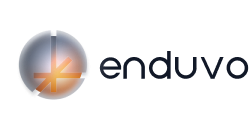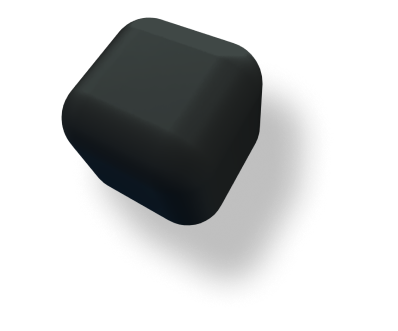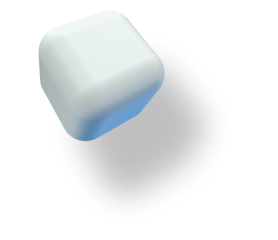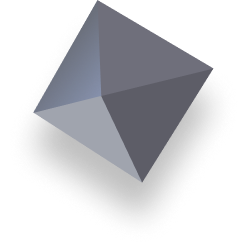Personalizing Your Enduvo Classroom
Create a custom room
Wouldn’t it be great to teach swimming in a pool, mountain-biking on a trail or equipment repair in a garage? As you’ve realized by now, Enduvo comes with a variety of preloaded classrooms – like a warehouse, an OR, a lab, and an outdoor space – but sometimes you need to customize your learning environment to make your lesson really stand out.
It’s easy to create your own custom VR classroom in Enduvo with the following simple steps:
1. Envision your optimal learning environment
2. Find a real-world location to match
3. Take high-quality photos of the location, including:
– Floor (or ground, if outdoors)
– Ceiling (or sky, if outdoors)
– All 4 walls (or all 4 directions, if outdoors)
4. Import your photos as images along with the rest of your 2D assets
5. Strategically resize and place your photos on the floor, ceiling and 4 walls of your VR classroom
Pro Tip: Make sure your ‘wall’ images aren’t covering the learner topics and assessment board. To prevent this issue:
1. Set your images outside the boundaries of your classroom; this should ensure that your ‘wall’ image is behind the topics and assessment board.
2. Do a test a run – import all of your background images, configure your classroom, and save your completed class. Then, enter the classroom as a learner to see how the classroom looks.
Voila! You now have a totally unique, immersive classroom in Enduvo.
Here’s what it looks like in practice:
Make the most of audio and video
Enduvo is all about immersive, hands-on learning rather than passive 2D videos; however, strategically placed gif-style videos can enhance the Enduvo learning experience. Here’s how we recommend using video to supercharge your lessons.
Overlay video on 3D models
To bring your 3D model to life, try overlaying 2D video clips on top of your 3D model.
For example, if you want to show how a piston moves inside a cylinder to power a combustion engine, record a brief, 5-10 second video of the piston’s movement. Then, in Enduvo, resize the video clip to line up with your combustion engine and superimpose the video on top of the piston in your 3D model.
Or, to demonstrate what happens when you shift gears on a bike, capture a video showing the moment the bike chain moves from one gear to the next. Then, import the video into Enduvo and overlay it on top of your 3D bike model to bring the action to life in VR.
Here’s a lesson that one of our co-founders, Dr. Matt Bramlet, created illustrating this principle: “Rethinking Preparing & Training For Surgery With Enduvo”
Create a surround sound experience with audio
Sometimes, audio is a must to truly recreate real-world scenarios. You know that drills buzz, medical equipment beeps, and engines whir, so why not incorporate background audio in your lessons as well?
To add audio, simply record your MP4 video with your microphone turned on, test the video clip prior to importing it, and then turn the volume up once you’re in Enduvo. It’s always a good idea to remind your learners to turn the audio on/up as well, just in case.
You can also record and play a background audio track on a separate sound system outside of Enduvo while recording the lesson so that it plays at exactly the right moment in your lesson. To achieve this effect, simply play your background audio on high-quality speakers in the background while recording your lecture in VR. Or, prerecord all of the audio for your lesson, including both carefully timed sound effects and your lecture, and simply play the audio while recording your gestures in VR.
Here’s a lesson that I recorded using prerecorded background audio: “If SciFi Movies Have Taught Me Anything”